references:
wsl:
- * How to install Linux on Windows with WSL
- * Manual installation steps for older versions of WSL
- * Manual installation steps for older versions of WSL
- Windows Server Installation Guide
- Windows10/11 三步安装wsl2 Ubuntu20.04(任意盘)
- WSL Linux 子系统,真香!完整实操
- Install Hyper-V on Windows 10
- 在 Windows 10 上安装 Hyper-V
- Set up a WSL development environment
- Install Linux on Windows with WSL
- * Windows Subsystem for Linux (WSL) explained
- general profile settings in windows terminal
- by default:
"startingDirectory": "%USERPROFILE%"- in wsl:
"startingDirectory": "\\\\wsl$\\DISTRO NAME\\home\\USERNAME"or"startingDirectory": "\\\\wsl.localhost\\DISTRO NAME\\home\\USERNAME"
- i.e.:
\\wsl.localhsot\Ubuntu\home\marsloothers:
windows terminal:
install
hyper-v
> Enable-WindowsOptionalFeature -Online -FeatureName Microsoft-Hyper-V -Allwsl
> wsl --install Installing: Virtual Machine Platform Virtual Machine Platform has been installed. Installing: Windows Subsystem for Linux Windows Subsystem for Linux has been installed. Installing: Windows Subsystem for Linux Windows Subsystem for Linux has been installed. Installing: Ubuntu Ubuntu has been installed. The requested operation is successful. Changes will not be effective until the system is rebooted.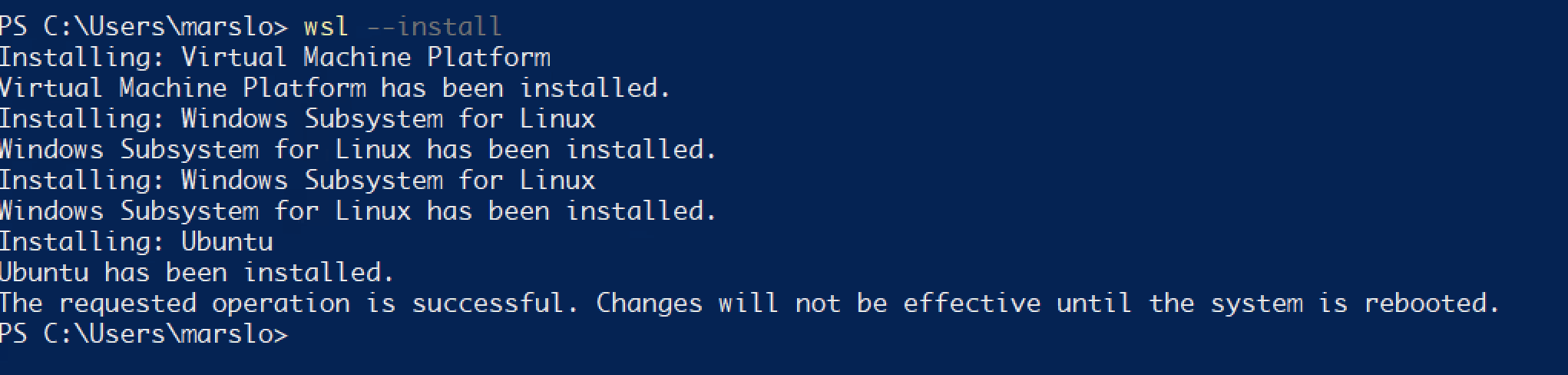
1.2.12.3.1 -- wsl install more
> wsl --list --online # or > wsl --install -d <DistroName>
import tar.gz
[!NOTE|label:references:]
> curl -fsSL -O https://cloud-images.ubuntu.com/releases/focal/release/ubuntu-20.04-server-cloudimg-amd64-wsl.rootfs.tar.gz > wsl.exe --importappx packages
[!NOTE|label:download]
> curl -fsSL -O https://wslstorestorage.blob.core.windows.net/wslblob/Ubuntu2204-221101.AppxBundle > Add-AppxPackage -Path /path/to/Ubuntu2204-221101.AppxBundlereset
[!NOTE|label:references:]
> wsl --unregister <DistributionName> # or > wslconfig /unregister <DistributionName>Microsoft-Windows-Subsystem-Linux
> dism.exe /online /enable-feature /featurename:Microsoft-Windows-Subsystem-Linux /all /norestart Deployment Image Servicing and Management tool Version: 10.0.19041.844 Image Version: 10.0.19044.2604 Enabling feature(s) [==========================100.0%==========================] The operation completed successfully.- or
> Enable-WindowsOptionalFeature -Online -FeatureName Microsoft-Windows-Subsystem-Linux
- or
VirtualMachinePlatform
> dism.exe /online /enable-feature /featurename:VirtualMachinePlatform /all /norestart Deployment Image Servicing and Management tool Version: 10.0.19041.844 Image Version: 10.0.19044.2604 Enabling feature(s) [==========================100.0%==========================] The operation completed successfully.set version to 2
> wsl --set-default-version 2 This application requires the Windows Subsystem for Linux Optional Component. The system may need to be restarted so the changes can take effect.
upgrade
[!NOTE|label:references:]
> Get-AppxPackage |? { $_.Name -like "*WindowsSubsystemforLinux*" }
Name : MicrosoftCorporationII.WindowsSubsystemForLinux
Publisher : CN=Microsoft Corporation, O=Microsoft Corporation, L=Redmond, S=Washington, C=US
Architecture : X64
ResourceId :
Version : 2.0.9.0
PackageFullName : MicrosoftCorporationII.WindowsSubsystemForLinux_2.0.9.0_x64__8wekyb3d8bbwe
InstallLocation : C:\Program Files\WindowsApps\MicrosoftCorporationII.WindowsSubsystemForLinux_2.0.9.0_x64__8wekyb3d8bbwe
IsFramework : False
PackageFamilyName : MicrosoftCorporationII.WindowsSubsystemForLinux_8wekyb3d8bbwe
PublisherId : 8wekyb3d8bbwe
IsResourcePackage : False
IsBundle : False
IsDevelopmentMode : False
NonRemovable : False
IsPartiallyStaged : False
SignatureKind : Store
Status : Ok
> wsl --update
Checking for updates.
Updating Windows Subsystem for Linux to version: 2.0.14.
> Get-AppxPackage |? { $_.Name -like "*WindowsSubsystemforLinux*" }
Name : MicrosoftCorporationII.WindowsSubsystemForLinux
Publisher : CN=Microsoft Corporation, O=Microsoft Corporation, L=Redmond, S=Washington, C=US
Architecture : X64
ResourceId :
Version : 2.0.14.0
PackageFullName : MicrosoftCorporationII.WindowsSubsystemForLinux_2.0.14.0_x64__8wekyb3d8bbwe
InstallLocation : C:\Program
Files\WindowsApps\MicrosoftCorporationII.WindowsSubsystemForLinux_2.0.14.0_x64__8wekyb3d8bbwe
IsFramework : False
PackageFamilyName : MicrosoftCorporationII.WindowsSubsystemForLinux_8wekyb3d8bbwe
PublisherId : 8wekyb3d8bbwe
IsResourcePackage : False
IsBundle : False
IsDevelopmentMode : False
NonRemovable : False
IsPartiallyStaged : False
SignatureKind : Developer
Status : Ok
update to pre-release version
> wsl --update --pre-release Checking for updates. Updating Windows Subsystem for Linux to version: 2.1.3. > Get-AppxPackage |? { $_.Name -like "*WindowsSubsystemforLinux*" } Name : MicrosoftCorporationII.WindowsSubsystemForLinux Publisher : CN=Microsoft Corporation, O=Microsoft Corporation, L=Redmond, S=Washington, C=US Architecture : X64 ResourceId : Version : 2.0.14.0 PackageFullName : MicrosoftCorporationII.WindowsSubsystemForLinux_2.0.14.0_x64__8wekyb3d8bbwe InstallLocation : C:\Program Files\WindowsApps\MicrosoftCorporationII.WindowsSubsystemForLinux_2.0.14.0_x64__8wekyb3d8bbwe IsFramework : False PackageFamilyName : MicrosoftCorporationII.WindowsSubsystemForLinux_8wekyb3d8bbwe PublisherId : 8wekyb3d8bbwe IsResourcePackage : False IsBundle : False IsDevelopmentMode : False NonRemovable : False IsPartiallyStaged : False SignatureKind : Developer Status : Ok
start up WSL
download
> cd d:\Linux > Invoke-WebRequest -Uri https://wsldownload.azureedge.net/Ubuntu_2004.2020.424.0_x64.appx -OutFile Ubuntu20.04.appx -UseBasicParsingrename
> Rename-Item .\Ubuntu20.04.appx Ubuntu.zip > Expand-Archive .\Ubuntu.zip -Verbose > cd .\Ubuntu\ > .\ubuntu2004.exe
init
> Restart-Computer
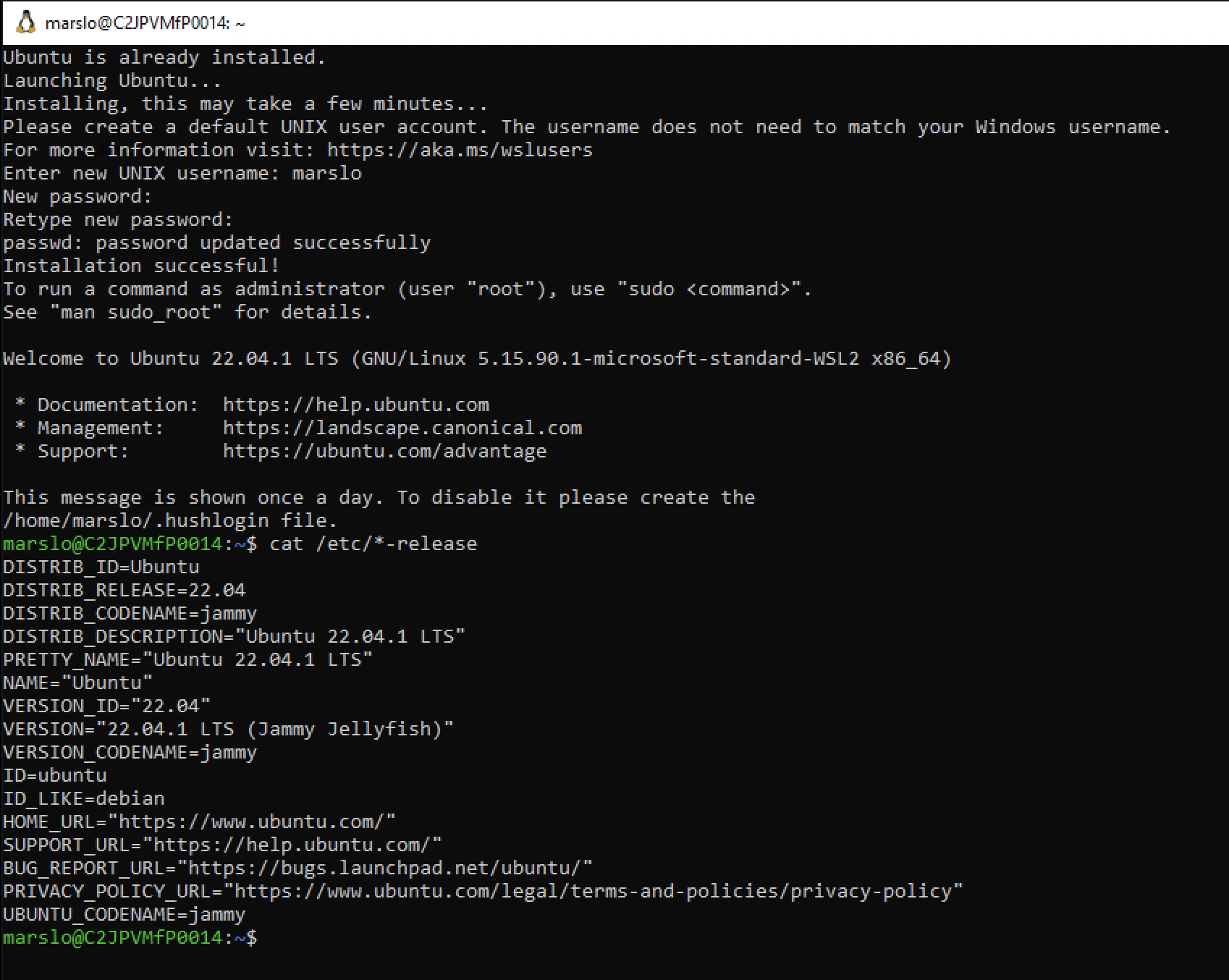
check
windows feature
appwiz.cpl
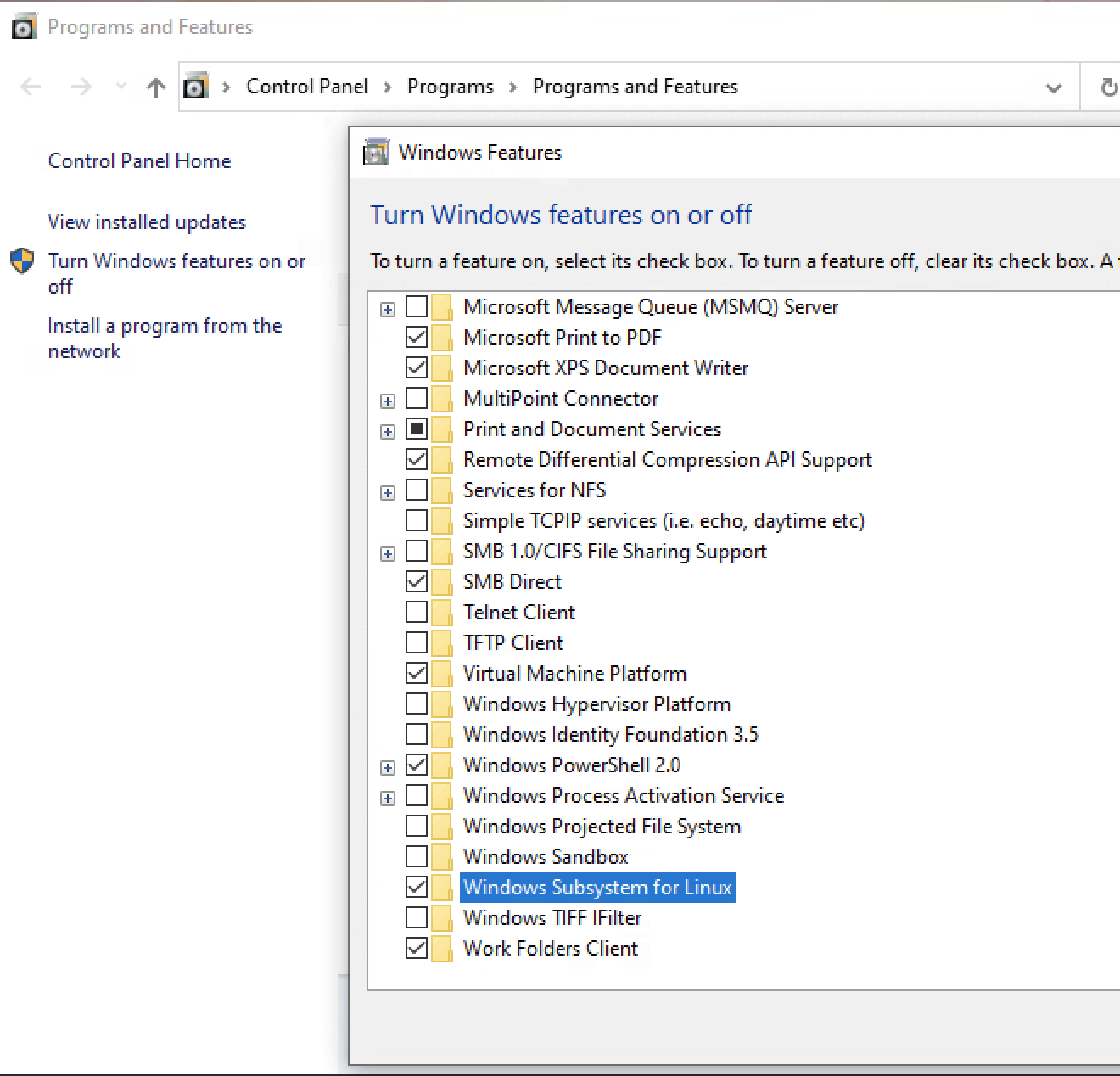
1.2.12.3.3 -- appwiz.cpl windows features
> Get-WindowsOptionalFeature -Online | Where-Object {$_.State -eq "Enabled"} | format-table FeatureName State ----------- ----- WCF-Services45 Enabled WCF-TCP-PortSharing45 Enabled MediaPlayback Enabled SmbDirect Enabled MSRDC-Infrastructure Enabled MicrosoftWindowsPowerShellV2Root Enabled MicrosoftWindowsPowerShellV2 Enabled NetFx4-AdvSrvs Enabled Printing-PrintToPDFServices-Features Enabled Printing-XPSServices-Features Enabled SearchEngine-Client-Package Enabled WorkFolders-Client Enabled Internet-Explorer-Optional-amd64 Enabled Windows-Defender-Default-Definitions Enabled Printing-Foundation-Features Enabled Printing-Foundation-InternetPrinting-Client Enabled Microsoft-Windows-Subsystem-Linux Enabled VirtualMachinePlatform Enabled Microsoft-Hyper-V-All Enabled Microsoft-Hyper-V Enabled Microsoft-Hyper-V-Tools-All Enabled Microsoft-Hyper-V-Management-PowerShell Enabled Microsoft-Hyper-V-Hypervisor Enabled Microsoft-Hyper-V-Services Enabled Microsoft-Hyper-V-Management-Clients Enabled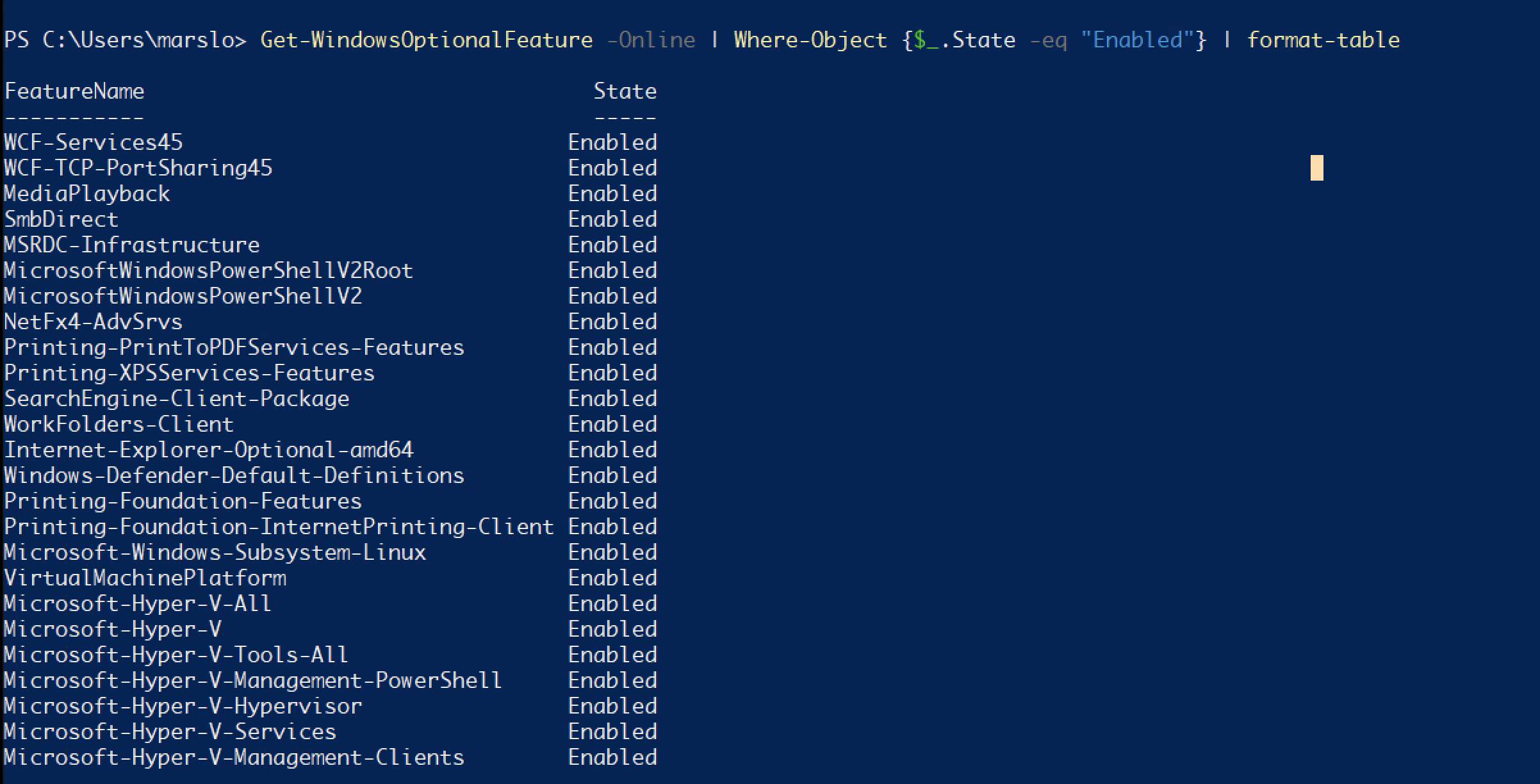
1.2.12.3.4 -- windows feature check
reinstall
uninstall
[!NOTE|label:references:]
destroy distros
> wsl --unregister all # or > wsl --unregister Ubuntu-22.04 > wsl --unregister Ubuntu ... # if wsl hung, execute following cmd first > taskkill /f /im wslservice.exeuninstall in
Settings>Apps>Installed apps- Ubuntu
- Ubuntu-22.04.3 LTS
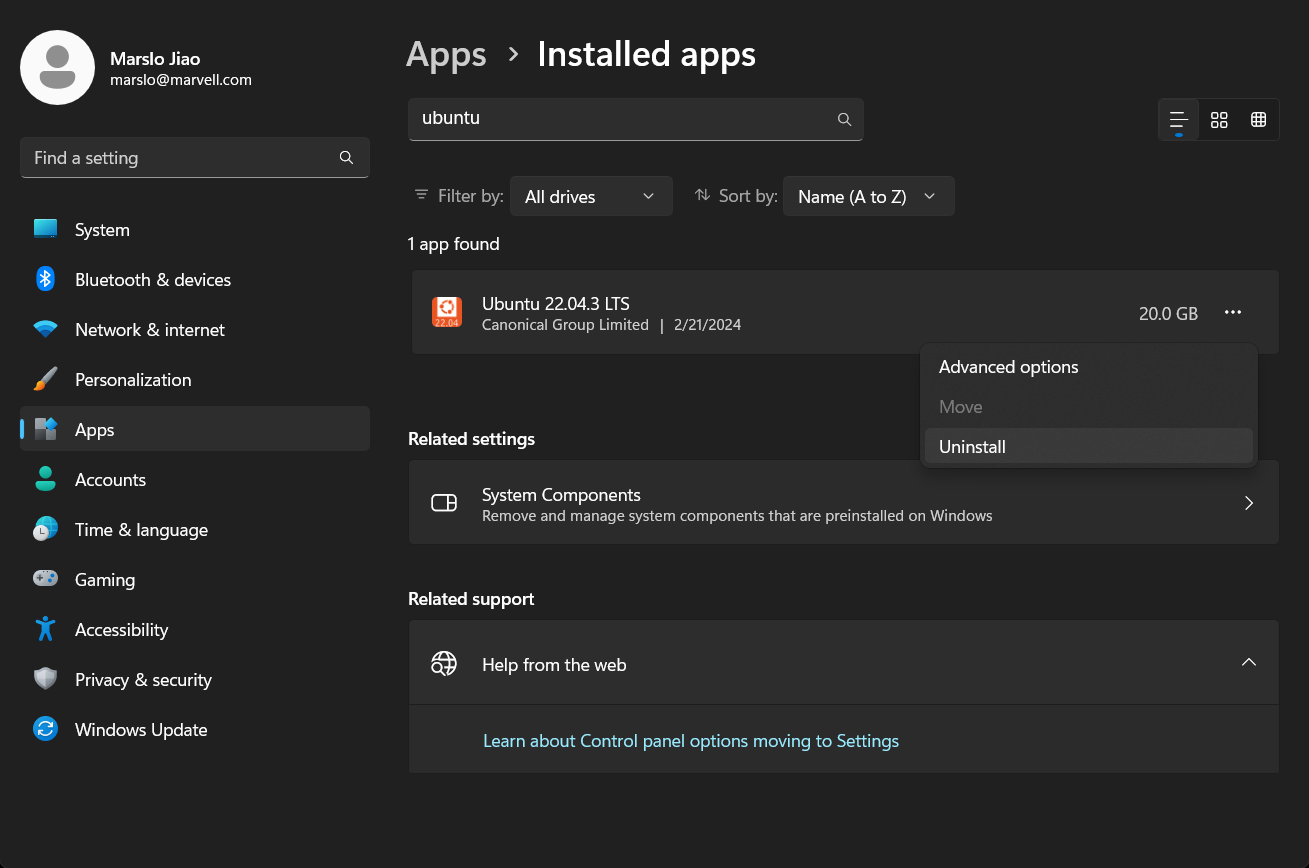
1.2.12.3.5 -- uninstall apps disable in
Start Menu>Turn Windows Features on or off- Virtual Machine Platform
- Windows Subsystem for Linux
or via
> Disable-WindowsOptionalFeature -Online -FeatureName VirtualMachinePlatform > Disable-WindowsOptionalFeature -Online -FeatureName Microsoft-Windows-Subsystem-Linux # or > DISM /online /disable-feature /featurename:VirtualMachinePlatform /norestart > DISM /online /disable-feature /featurename:Microsoft-Windows-Subsystem-Linux /norestart # check status > Get-Service vmcompute Status Name DisplayName ------ ---- ----------- Running vmcompute Hyper-V Host Compute Service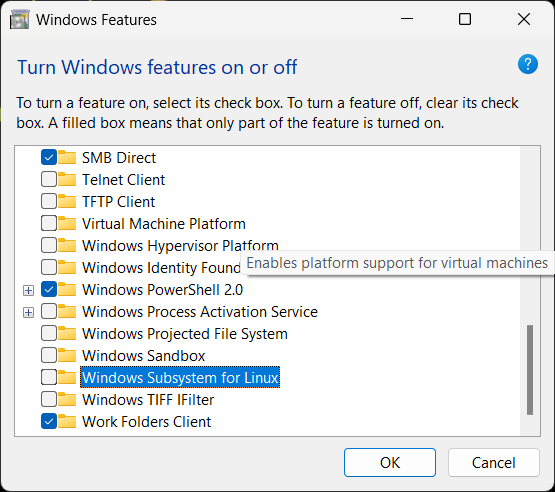
1.2.12.3.6 -- manual disable windows features
reboot
> Restart-Computerothers:
> Dism /online /cleanup-image /restorehealth > sfc /scannow
reinstall
> Enable-WindowsOptionalFeature -Online -FeatureName VirtualMachinePlatform
> Enable-WindowsOptionalFeature -Online -FeatureName Microsoft-Windows-Subsystem-Linux
> Restart-Computer
> wsl --install --distribution Ubuntu
cmds
[!NOTE|label:references:]
- Basic commands for WSL
- commands:
wsl --updatewsl --versionwsl --list --runningwsl --shutdownwsl hostname -iwsl -d ubuntu
wsl -d Debian -u root
status
check status
> wsl --status > wsl --list --verbose > wsl --list --verbose NAME STATE VERSION * Ubuntu-22.04 Stopped 1 Ubuntu Running 2set wsl version
set default version
> wsl --set-default-version <Version> # i.e.: > wsl --set-default-version 2set distros
> wsl --set-version <distribution name> <versionNumber> # i.e.: > wsl --set-version Ubuntu 2
users
run as root
> wsl --distribution <Distribution Name> --user <User Name> # i.e.: > wsl --distribution Ubuntu-22.04 --user rootconfig default user
> <DistributionName> config --default-user <Username> # i.e.: > Ubuntu-22.04 config --default-user root
shutdown
shutdown and terminate
> wsl --shutdown > wsl --terminate <Distribution Name>unregister
> wsl --unregister <DistributionName>
disk
export and import
# export > wsl --export <Distribution Name> <FileName> # for wsl2 to .vhdx > wsl --export <Distribution Name> --vhd <FileName> # import > wsl --import <Distribution Name> <InstallLocation> <FileName> [ --version 1/2 ] # for wsl2 > wsl --import <Distribution Name> <InstallLocation> --vhd <FileName> [ --version 1/2 ] # import a distribution > wsl --import-in-place <Distribution Name> <FileName>mount
> wsl --mount <DiskPath> # for wsl2 > wsl --mount <DiskPath> --vhd > wsl --unmount <DiskPath>
debug
[!NOTE|label:references:]
dump log
> Invoke-WebRequest -UseBasicParsing "https://raw.githubusercontent.com/microsoft/WSL/master/diagnostics/collect-wsl-logs.ps1" -OutFile collect-wsl-logs.ps1 > Set-ExecutionPolicy Bypass -Scope Process -Force > .\collect-wsl-logs.ps1 -Dumphost info
powershell
> echo $PSVersionTable Name Value ---- ----- PSVersion 7.4.1 PSEdition Core GitCommitId 7.4.1 OS Microsoft Windows 10.0.22621 Platform Win32NT PSCompatibleVersions {1.0, 2.0, 3.0, 4.0…} PSRemotingProtocolVersion 2.3 SerializationVersion 1.1.0.1 WSManStackVersion 3.0host network
> Get-Service -Name 'Host Network Service' Status Name DisplayName ------ ---- ----------- Running hns Host Network Service
packages
> winget --info
features
[!NOTE|label:list windows features:]
> Get-WindowsOptionalFeature -Online | Where-Object {$_.State -eq "Enabled"} | format-table
VirtualMachinePlatform
# enable > Enable-WindowsOptionalFeature -Online -FeatureName VirtualMachinePlatform # or > DISM /online /enable-feature /featurename:VirtualMachinePlatform /norestart # disable > Disable-WindowsOptionalFeature -Online -FeatureName VirtualMachinePlatform # or > DISM /online /disable-feature /featurename:VirtualMachinePlatform /norestartMicrosoft-Windows-Subsystem-Linux
# enable > Enable-WindowsOptionalFeature -Online -FeatureName Microsoft-Windows-Subsystem-Linux # or > DISM /online /enable-feature /featurename:Microsoft-Windows-Subsystem-Linux /norestart # disable > Disable-WindowsOptionalFeature -Online -FeatureName Microsoft-Windows-Subsystem-Linux # or > DISM /online /disable-feature /featurename:Microsoft-Windows-Subsystem-Linux /norestarthyper-v
[!NOTE|label:references:]
# enable > Enable-WindowsOptionalFeature -Online -FeatureName Microsoft-Hyper-V -All # or > DISM /Online /Enable-Feature /All /FeatureName:Microsoft-Hyper-V-All > DISM /Online /Enable-Feature /All /FeatureName:Microsoft-Hyper-V # disable > Disable-WindowsOptionalFeature -Online -FeatureName Microsoft-Hyper-V -All # or > DISM /Online /Enable-Feature /All /FeatureName:Microsoft-Hyper-V > DISM /Online /Enable-Feature /All /FeatureName:Microsoft-Hyper-V-All # win10 > Disable-WindowsOptionalFeature -Online -FeatureName Microsoft-Hyper-V-Hypervisor
services
Host Network Service
> Get-Service -Name 'Host Network Service' | Restart-Servicewslservices
# restart wslservice > net stop wslservice > net start wslservice # if wsl hung, execute following cmd first > taskkill /f /im wslservice.exewinsock
[!NOTE|label:references:]
> netsh winsock reset # reset tcp/ip settings > netsh int ip reset
others
mount
# /mnt/c $ cat /etc/wsl.conf [automount] root=/ # mount usb ( i.e.: F: ) $ sudo mkdir /mnt/f $ sudo mount -t drvfs H: /mnt/f # mount dvd ( i.e.: G ) $ sudo mkdir /mnt/g $ sudo mount -t drvfs G: /mnt/gwsl files stored
[!NOTE|label:references:]
> cd %USERPROFILE%\AppData\Local\Packages\[distro name] REM i.e.: > %LOCALAPPDATA%\Packages\CanonicalGroupLimited.Ubuntu18.04onWindows_79rhkp1fndgsc\LocalState\rootfs\home\pawelb.
q&a
Error: 0x80040326
issue
Error: 0x80040326 Error code: Wsl/Service/CreateInstance/0x80040326
1.2.12.3.7 -- 0x80040326 solution
# start powershell with administrator > wsl --update Checking for updates. Updating Windows Subsystem for Linux... > wsl --shutdown > wsl -d ubuntu To run a command as administrator (user "root"), use "sudo <command>". See "man sudo_root" for details.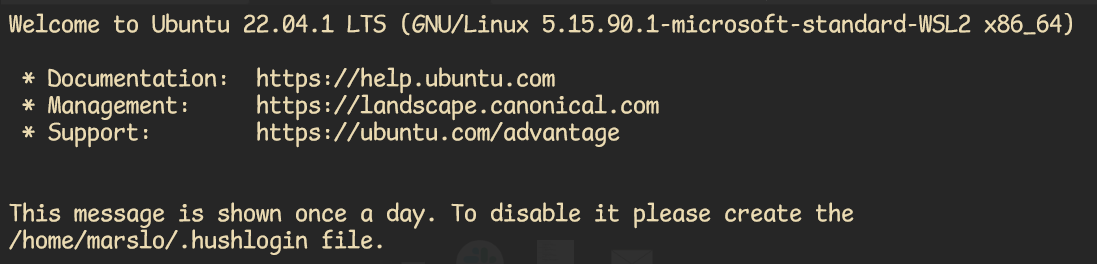
1.2.12.3.8 -- 0x80040326
Error 4294967295
[!NOTE|label:references:]
> netsh winsock reset
# disable
> DISM /online /disable-feature /featurename:VirtualMachinePlatform /norestart
> DISM /online /disable-feature /featurename:Microsoft-Windows-Subsystem-Linux /norestart
# restart
> Restart-Computer
# enable
> DISM /online /enable-feature /featurename:VirtualMachinePlatform /norestart
> DISM /online /enable-feature /featurename:Microsoft-Windows-Subsystem-Linux /norestart
- check vmcompute
> Get-Service vmcompute
run-detectors: unable to find an interpreter
[!INFO|label:references:]
# execute in wsl2
sudo update-binfmts --disable cli
- more
$ mount | grep binfmt_misc binfmt_misc on /proc/sys/fs/binfmt_misc type binfmt_misc (rw,relatime)
tip
> set "PATH=%ConEmuBaseDirShort%\wsl;%PATH%" & %ConEmuBaseDirShort%\conemu-cyg-64.exe --wsl -cur_console:pm:/mnt
enable windows programe in wsl
$ cat /etc/wsl.conf [interop] enabled=falseappend windows path
via regedit
> REG ADD "HKEY_CURRENT_USER\SOFTWARE\Microsoft\Windows\CurrentVersion\Lxss" /v AppendNtPath /t REG_DWORD /d 0x00000000via
wsl.conf$ cat /etc/wsl.conf [interop] appendWindowsPath=false
isWsl or isUbuntu
[!TIP]
uname -r$ uname -r | grep -q "Microsoft"/proc/sys/kernel/osreleaseor/proc/version$ cat /proc/version Linux version 5.15.133.1-microsoft-standard-WSL2 (root@1c602f52c2e4) (gcc (GCC) 11.2.0, GNU ld (GNU Binutils) 2.37) #1 SMP Thu Oct 5 21:02:42 UTC 2023 $ cat /proc/sys/kernel/osrelease 5.15.133.1-microsoft-standard-WSL2
enable nvim clipboard
$ sudo apt install xclip
$ nvim
:checkhealth
enable vim clipboard
[!NOTE|label:references:]
# install wl-clipboard
$ sudo apt install wl-clipboard -y
$ sudo apt-get install vim-gtk
$ vim --version | grep clipboard
+clipboard +keymap +printer +vertsplit
+eval -mouse_jsbterm -sun_workshop +xterm_clipboard
# or
$ sudo add-apt-repository ppa:jonathonf/vim
$ sudo apt update
$ sudo apt install vim
vimrc
with
wl-clipboardset clipboard=unnamed set clipboard=unnamedpluswithout
wl-clipboardset clipboard^=unnamed set clipboard^=unnamedplus
wsl.conf
[!NOTE|label:references:]
-
[boot] systemd=true [network] generateResolvConf = false [automount] enable = true mountFsTab = true options = "metadata,umask=22,fmask=11" [interop] enable = false appendWindowsPath = false -
# Settings apply across all Linux distros running on WSL 2 [wsl2] # Limits VM memory to use no more than 4 GB, this can be set as whole numbers using GB or MB memory=4GB # Sets the VM to use two virtual processors processors=4 # Specify a custom Linux kernel to use with your installed distros. The default kernel used can be found at https://github.com/microsoft/WSL2-Linux-Kernel # kernel=C:\\temp\\myCustomKernel # Sets additional kernel parameters, in this case enabling older Linux base images such as Centos 6 $ kernelCommandLine = vsyscall=emulate # Sets amount of swap storage space to 8GB, default is 25% of available RAM swap=4GB # Sets swapfile path location, default is %USERPROFILE%\AppData\Local\Temp\swap.vhdx swapfile=C:\\temp\\wsl-swap.vhdx # Disable page reporting so WSL retains all allocated memory claimed from Windows and releases none back when free pageReporting=false # Turn off default connection to bind WSL 2 localhost to Windows localhost localhostforwarding=true # Disables nested virtualization nestedVirtualization=false # Turns off output console showing contents of dmesg when opening a WSL 2 distro for debugging debugConsole=false # Enable experimental features [experimental] sparseVhd=true restart wsl
> wsl --list --running Windows Subsystem for Linux Distributions: Ubuntu (Default) Ubuntu-22.04 > wsl --shutdownsetup default bash
[!NOTE|label:references:]
$ echo $SHELL /bin/bash # for current account $ chsh -s /usr/bin/bash # for root $ sudo chsh -s /usr/bin/bash $ exit # re-login $ echo $SHELL /usr/bin/bash # verify in /etc/passwd
Get list of all WSL distributions, their locations, and sizes
[!NOTE|label:references:]
Get-ChildItem "HKCU:\Software\Microsoft\Windows\CurrentVersion\Lxss" -Recurse |
ForEach-Object {
$distro_name = ($_ | Get-ItemProperty -Name DistributionName).DistributionName
$distro_dir = ($_ | Get-ItemProperty -Name BasePath).BasePath
$distro_dir = Switch ($PSVersionTable.PSEdition) {
"Core" {
$distro_dir -replace '^\\\\\?\\',''
}
"Desktop" {
if ($distro_dir.StartsWith('\\?\')) {
$distro_dir
} else {
'\\?\' + $distro_dir
}
}
}
Write-Output "------------------------------"
Write-Output "Distribution: $distro_name"
Write-Output "Directory: $($distro_dir -replace '\\\\\?\\','')"
$distro_size = "{0:N0} MB" -f ((Get-ChildItem -Recurse -LiteralPath "$distro_dir" | Measure-Object -Property Length -sum).sum / 1Mb)
Write-Output "Size: $distro_size"
}
recover data
[!NOTE|label:references:]
Get-ChildItem HKCU:\Software\Microsoft\Windows\CurrentVersion\Lxss\ |
ForEach-Object {
(Get-ItemProperty $_.PSPATH) | Select-Object DistributionName,BasePath
} | Format-List
- mount
$ mount -o ro /dev/sdx /mnt/wsl-rescue
release disk space
[!NOTE|label:references:]
> wsl --shutdown
> optimize-vhd -Path .\ext4.vhdx -Mode full
-
> wsl --shutdown # open window Diskpart > diskpart > select vdisk file="C:\WSL-Distros\…\ext4.vhdx" > attach vdisk readonly > compact vdisk > detach vdisk > exit -
[wsl2] memory=6GB swap=6GB [experimental] autoMemoryReclaim=dropcache sparseVhd=true -
> wsl --manage Ubuntu --set-sparse false