brew
force the link and overwrite everything
$ brew link --overwrite <formula>
example
$ brew link --overwrite --dry-run python@3.8 Would remove: /usr/local/bin/python3 -> /usr/local/Cellar/python@3.9/3.9.0/bin/python3.9 If you need to have this software first in your PATH instead consider running: echo 'export PATH="/usr/local/opt/python@3.8/bin:$PATH"' >> /Users/marslo/.bash_profile
rerurn postinstall
$ brew postinstall <formula>
i.e.:
$ sudo chown marslo:admin -R /usr/local/lib/python3.8/site-packages $ brew postinstall python@3.8 ==> Postinstalling python@3.8 ==> /usr/local/Cellar/python@3.8/3.8.6_1/bin/python3 -s setup.py --no-user-cfg install --force --verbose --install-scripts=/usr/local/Cellar/python@3.8 ==> /usr/local/Cellar/python@3.8/3.8.6_1/bin/python3 -s setup.py --no-user-cfg install --force --verbose --install-scripts=/usr/local/Cellar/python@3.8 ==> /usr/local/Cellar/python@3.8/3.8.6_1/bin/python3 -s setup.py --no-user-cfg install --force --verbose --install-scripts=/usr/local/Cellar/python@3.8update homebrew-cask
$ git -C "/usr/local/Homebrew/Library/Taps/homebrew/homebrew-cask" fetch --unshallow
check brew configure file
$ brew -v edit <formula>
- i.e.:
$ brew -v edit openjdk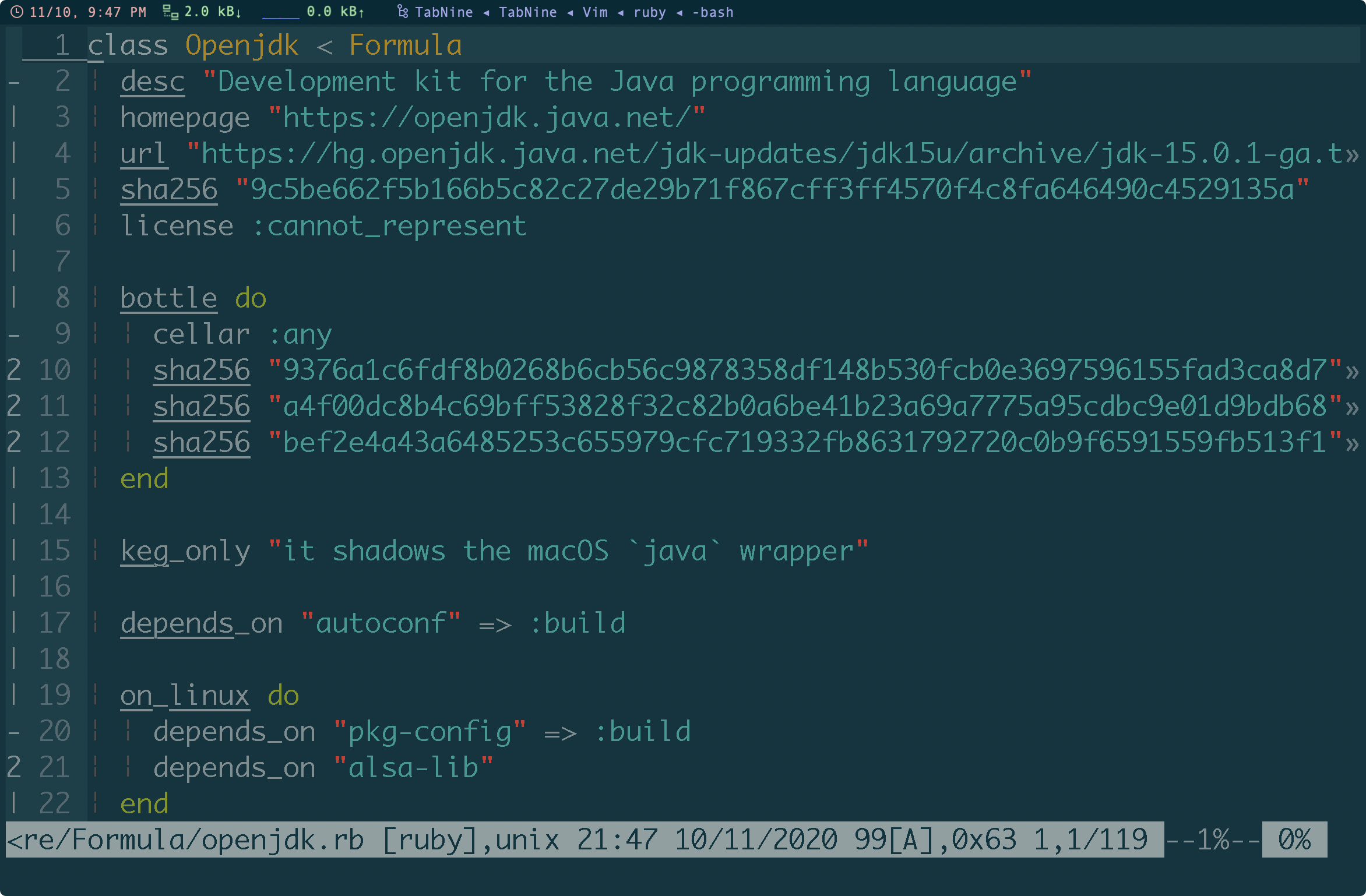
manual install formula
$ brew -v edit macvim
$ brew -v fetch --deps macvim
$ brew -v install --build-from-source macvim
$ brew pin macvim
whatprovide alternatives
$ pkgutil --file-info /usr/bin/qlmanage
volume: /
path: /usr/bin/qlmanage
pkgid: com.apple.pkg.Core
pkg-version: 10.15.0.1.1.1569789135
install-time: 1570542610
uid: 0
gid: 0
mode: 755
- for brew formula
$ while read formula; do brew list --formula "${formula}" | grep -w magick; done < <(brew list --formula)
tricky
reference:
interactive homebrew shell
$ brew irb ==> Interactive Homebrew Shell Example commands available with: brew irb --examples WARNING: This version of ruby is included in macOS for compatibility with legacy software. In future versions of macOS the ruby runtime will not be available by default, and may require you to install an additional package. irb(main):001:0>list dependencies
$ brew deps macvim Warning: Treating macvim as a formula. For the cask, use homebrew/cask/macvim cscope gdbm gettext libyaml lua openssl@1.1 python@3.9 readline ruby sqlite xzlist who depends on
$ brew uses --installed cscope macvimlist all formula dpendencies
$ brew list | while read cask; do echo -e -n "\e[1;34m$cask ->\e[0m"; brew deps $cask | awk '{printf(" %s ", $0)}'; echo ""; donee.g.:
$ brew list | while read cask; do echo -e -n "\e[1;34m$cask ->\e[0m"; brew deps $cask | awk '{printf(" %s ", $0)}'; echo ""; done Warning: Calling `brew list` to only list formulae is deprecated! Use `brew list --formula` instead. ack -> adns -> aom -> autoconf -> autoconf-archive -> autoconf automake -> autoconf bash -> bash-completion -> bash-completion@2 -> bash bats -> bdw-gc -> berkeley-db -> openssl@1.1 binutils -> cabal-install -> ghc cairo -> fontconfig freetype gdbm gettext glib libffi libpng lzo openssl@1.1 pcre pixman python@3.8 readline sqlite xz ...
brew command
| command | description |
|---|---|
brew --cache |
Print path to Homebrew’s download cache (usually ~/Library/Caches/Homebrew) |
brew --cellar |
Print path to Homebrew’s Cellar (usually /usr/local/Cellar) |
brew --config |
Print system configuration info |
brew --env |
Print Homebrew’s environment |
brew --prefix |
Print path to Homebrew’s prefix (usually /usr/local) |
brew --prefix [formula] |
Print where formula is installed |
brew audit |
Audit all formulae for common code and style issues |
brew cleanup [formula] |
Remove older versions from the Cellar for all (or specific) formulae1 |
brew create [url] |
Generate formula for downloadable file at url and open it in $HOMEBREW_EDITOR or $EDITOR2 |
brew create [tarball-url] --cache |
Generate formula (including MD5), then download the tarball |
brew create --fink [formula] |
Open Fink’s search page in your browser, so you can see how they do formula |
brew create --macports [formula] |
Open MacPorts’ search page in your browser, so you can see how they do formula |
brew deps [formula] |
List dependencies for formula |
brew doctor |
Check your Homebrew installation for common issues |
brew edit |
Open all of Homebrew for editing in TextMate |
brew edit [formula] |
Open [formula] in $HOMEBREW_EDITOR or $EDITOR |
brew fetch --force -v --HEAD [formula] |
Download source package for formula; for tarballs, also prints MD5, SHA1, and SHA256 checksums |
brew home |
Open Homebrew’s homepage in your browser |
brew home [formula] |
Opens formula ’s homepage in your browser |
brew info |
Print summary of installed packages |
brew info [formula] |
Print info for formula (regardless of whether formula is installed) |
brew info --github [formula] |
Open Github’s History page for formula in your browser |
brew install [formula] |
Install formula |
brew install --HEAD [formula] |
Install the HEAD version of formula (if its formula defines HEAD) |
brew install --force --HEAD [formula] |
Install a newer HEAD version of formula (if its formula defines HEAD) |
brew link [formula] |
Symlink all installed files for formula into the Homebrew prefix3 |
brew list [formula] |
List all installed files for formula (or all installed formulae with no arguments ) |
brew options [formula] |
Display install options specific to formula |
brew outdated |
List formulae that have an updated version available (brew install formula will install the newer version) |
brew prune |
Remove dead symlinks from Homebrew’s prefix4 |
brew remove [formula] |
Uninstall formula |
brew search |
List all available formula |
brew search [formula] |
Search for formula in all available formulae |
brew search /[formula]/ |
Search for /formula/ (as regex) in all available formulae |
brew test [formula] |
If formula defines a test, run it |
brew unlink [formula] |
Unsymlink formula from Homebrew’s prefix |
brew update |
Update formulae and Homebrew itself |
brew upgrade |
Install newer versions of outdated packages |
brew upgrade [formula] |
Install newer version of formula |
brew versions [formula] |
List previous versions of formulae, along with a command to checkout each version |
brew analytics [state] |
Display the current state of Homebrew's analytics |
-
# turn on/off $ export HOMEBREW_NO_ANALYTICS=1/0 $ brew analytics off/on # check status $ brew analytics InfluxDB analytics are enabled. Google Analytics were destroyed.
network
show network information
$ networksetup -listnetworkserviceorder
An asterisk (*) denotes that a network service is disabled.
(1) USB 10/100/1000 LAN
(Hardware Port: USB 10/100/1000 LAN, Device: en7)
(2) Wi-Fi
(Hardware Port: Wi-Fi, Device: en0)
...
- or
$ networksetup -listallnetworkservices An asterisk (*) denotes that a network service is disabled. USB 10/100/1000 LAN Wi-Fi Bluetooth PAN Thunderbolt Bridge
change order of networks
$ networksetup -ordernetworkservices "Wi-Fi" "Ethernet" "USB Ethernet"
list hardware
$ networksetup -listallhardwareports
- list detail of hardware
$ networksetup -getinfo 'USB 10/100/1000 LAN' DHCP Configuration IP address: 192.168.1.10 Subnet mask: 255.255.255.0 Router: 192.168.1.1 Client ID: IPv6: Automatic IPv6 IP address: none IPv6 Router: none Ethernet Address: **:**:**:**:**:**
IP
- find local device ip address
$ arp -a
DNS
Get Info
$ scutil --dns DNS configuration resolver #1 ... resolver #7 DNS configuration (for scoped queries) resolver #1 search domain[0] : ... nameserver[0] : ... nameserver[1] : ... nameserver[2] : ... if_index : ... flags : ... reach : ...setup DNS
$ networksetup -getdnsservers Wi-Fi There aren't any DNS Servers set on Wi-Fi.
$ networksetup -setdnsservers Wi-Fi 192.168.236.5 192.168.35.78 192.168.2.69 192.168.200.139
$ networksetup -getdnsservers Wi-Fi
192.168.236.5
192.168.35.78
192.168.2.69
192.168.200.139
$ cat /etc/resolv.conf
nameserver 192.168.236.5
nameserver 192.168.35.78
nameserver 192.168.2.69
nameserver 192.168.200.139
proxy setup
$ networksetup -getwebproxy Wi-Fi
Enabled: No
Server:
Port: 0
Authenticated Proxy Enabled: 0
$ networksetup -getwebproxy Ethernet
Enabled: No
Server:
Port: 0
Authenticated Proxy Enabled: 0
$ networksetup -getproxybypassdomains Ethernet
*.local
169.254/16
$ scutil --proxy
<dictionary> {
HTTPEnable : 0
HTTPSEnable : 0
ProxyAutoConfigEnable : 1
ProxyAutoConfigURLString : http://pac.domain.com/global-pac.pac
SOCKSEnable : 0
}
wifi
- get wifi name connection currently
$ networksetup -getairportnetwork en0 Current Wi-Fi Network: WLAN-PUB connect to another
$ networksetup -setairportnetwork en0 WLAN-PUB <wifi-password> $ networksetup -getairportnetwork en0 Current Wi-Fi Network: WLAN-PUB $ networksetup -setairportnetwork en0 Automation-4G <wifi-password> $ networksetup -getairportnetwork en0 Current Wi-Fi Network: Automation-4Gturn on/off wifi
$ networksetup -setairportpower en0 on $ networksetup -getairportpower en0 Wi-Fi Power (en0): On $ networksetup -setairportpower en0 off $ networksetup -getairportpower en0 Wi-Fi Power (en0): Offscan available wifi network
$ networksetup -setairportpower en0 on $ sudo /System/Library/PrivateFrameworks/Apple80211.framework/Versions/Current/Resources/airport -s SSID BSSID RSSI CHANNEL HT CC SECURITY (auth/unicast/group) Customer **:**:**:**:**:** -75 11 N CN WEP CorpWLAN **:**:**:**:**:** -72 1 Y CN WPA2(802.1x,Unrecognized(0)/AES/AES) Guest **:**:**:**:**:** -71 1 Y CN NONEdisable ipv6
$ networksetup -listallnetworkservices An asterisk (*) denotes that a network service is disabled. USB 10/100/1000 LAN Wi-Fi Bluetooth PAN Thunderbolt Bridge $ networksetup -setv6off 'USB 10/100/1000 LAN' $ networksetup -setv6off Wi-fi- undo
$ networksetup -setv6automatic 'USB 10/100/1000 LAN' $ networksetup -setv6automatic Wi-Fi
- undo
- show network connection history
$ defaults read /Library/Preferences/SystemConfiguration/com.apple.airport.preferences \ | grep LastConnected -A 7
get wifi password
list all Wifi
$ defaults read /Library/Preferences/SystemConfiguration/com.apple.airport.preferences | \grep SSIDString ... SSIDString = "Apple Network Guest"; ...get password
$ sudo security find-generic-password -ga "Apple Network Guest" | grep password\: password: "guest@3742"
firewall
- show status
$ sudo /usr/libexec/ApplicationFirewall/socketfilterfw --getglobalstate Firewall is disabled. (State = 0) - enable firewall
$ sudo /usr/libexec/ApplicationFirewall/socketfilterfw --setglobalstate on